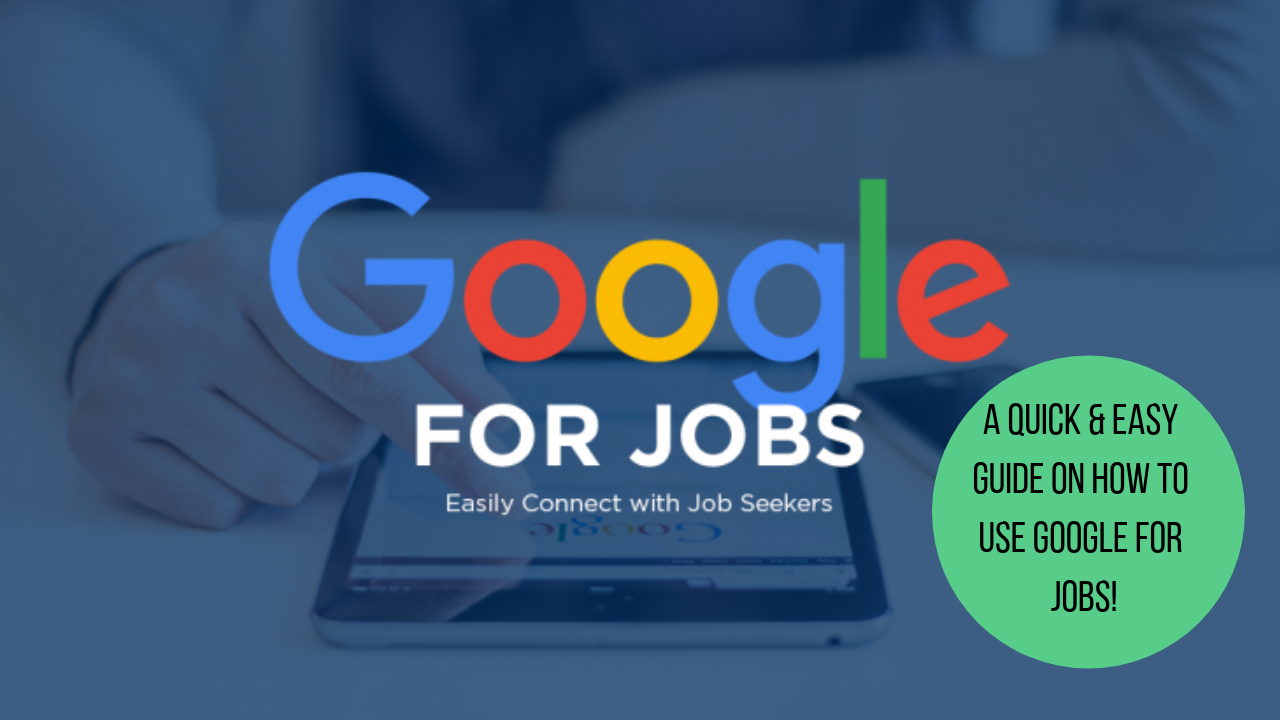A Quick Guide On How To Use Google For Jobs
Google for Jobs is a new tool launched by Google that allows both passive and active job seekers to explore jobs from third party sites like LinkedIn and Monster all combined within one Google Search.
You can watch our video below to look around the Google for Jobs platform… OR keep scrolling to get a step to step guide of how to manoeuvre your way around the platform and get the most out of Google for Jobs
Step 1:
Open Google and type within the search box either the job title of the role you are looking for and the word “jobs” or your preferred location.

Once this is done, and you have clicked to search- Scroll down and you will be able to see a blue box that specifies “Jobs”, and this is what you need to click to get onto the Google for Jobs platform.

Step 2:
Look at the options at the top to filter your job listings by. These include:
- Title of your role: (Google will also give you some suggestions for similar job titles)
- Location: (By radius of where you are, or alternatively you can search by your desired location)
- Date: How recently the job was posted
- The Type of role you are looking for: (Contract or Permanent roles)
- Company type: (What sector you ideally would like a role within)
- Employer: This filter is for if you know the company directly you would like to look at roles for.

Step 3:
After your filters have been set, you will be able to see all the jobs that have matched your criteria down the left-hand side. You will be able to see which site these roles have been pulled from. Job boards that we can see are being utilised by Google for Jobs include Job site, Totaljobs, LinkedIn, Monster to name a few of the main job boards. You will also see that individual companies can also get their jobs advertised on this platform.

Step 4:
Once you click on a job you would like to have a look at, you will see a description of the role…

What the typical pay would be for the type of role you are looking at:

And reviews (If the company is registered) on Glass Door. Please note that if the employer listed is the agency advertising the role, the Glassdoor review will be for that agency rather than the actual employer.

Step 5:
Once you have looked through all of this and you are sure you would like to apply for this role, you will see at the top, some blue buttons where you can apply to the job board where the advert has been placed, or you can apply directly to the company (If they have are advertising directly)

Step 6:
Save your favourite jobs to find them easily later…

Once your “save” button has gone blue, you will be able to see all your saved jobs you will be able to click on the tab at the top of the platform labelled “saved” where you will be able to see all the jobs you have saved.

Step 7:
You can also share the role on your social media, maybe you know someone that would also like to know about the role. This allows you to email, use Facebook, Twitter or just copy the URL to the job advert.

Step 8:
Put some alerts on- This way if any new jobs come up within the search with your preferences, you will be notified! These can be sent straight to your mailbox and will mean you could be one of the first to come across a role that could be perfect for you!

Tags: find a job, find a role, google for jobs, job seeking, jobs, new job, recruiter, recruitment
Trackback from your site.